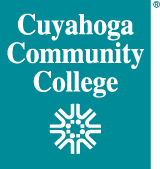What is Webex?
Webex is an online meeting solution that can be used to communicate via audio, video, chat, and document sharing. ITS provides Webex to all faculty and staff to create their own online meetings, to which anyone can be invited.
Who is Eligible?
All faculty and staff can host meetings up to 40 minutes by default. Faculty and staff may also request a Webex advanced host license to host longer meetings and record meetings to their Webex cloud account. Anyone can join a meeting if invited or if they receive the details for the meeting, with or without an account.
How do I get started?
On a College computer, launch the Webex app, and sign in with your College email address. On a personal computer, you can download the Webex app from https://tri-c.webex.com, scroll down without logging in, and use the Download button.
In the Webex app, you can chat, call on Webex, and host meetings up to 40 minutes by default. You may also log in to https://tri-c.webex.com for Webex Meetings from any computer.
Please see Get started with Webex App for more information on using the app.
To host meetings longer than 40 minutes or record to your Webex cloud account, you need to request a Webex Advanced Host License.
Click on this link to activate your advanced host license, or the button to the right, labeled Request Webex Advanced License. You will be prompted to sign in to Microsoft authentication. Look for the Webex Meetings Advanced service.
Recording data (recordings, transcripts, report, attendance) are automatically deleted 3 years (1095 days) after creation, and Webex App messages, files, and whiteboards are deleted one year (365 days) after creation.
How do I get help with Webex?
Webex provides excellent support directly to meeting schedulers and participants. Try searcing the Webex Help Center for your topic first. If you still needed assistance, please contact support:
Contact Technical Support
| (Available 24 hours a day, 7 days a week for Current Customers Only) | |
| Contact: https://help.webex.com/en-us/contact | |
| Phone: |
U.S. and Canada Toll-Free 1-866-229-3239 International Toll +1 916-636-9000 |
For support with Webex within Blackboard Learn, please visit the Online Learning Webex page.
To request additional features in Webex, such as Webinars, Events, and Auto-captioning, or other advanced questions, please email webex@tri-c.edu.
Is training available for Webex?
For basic documentation and information, please visit the links below. Please note that the Webex interface is updated by Webex frequently, so static documentation may differ from your current experience.
For customized training options, please email webex@tri-c.edu .
Recommended Hardware for Webex
With Webex at Tri-C, most meetings will require the use of computer audio over the internet, or Voice-over-IP, also know as VoIP. VoIP works with:
- Any computer with a microphone, and audio output through speakers or headphones
- Webcams usually have a microphone
- USB headsets with a microphone are recommended for the best experience with a computer
- Any mobile device for which you can install the Webex mobile app
- Mobile devices use their internal microphones, but can also be used with headphones and headphones with microphones
- For purchasing devices for College computers specifically for use with Webex, please email webex@tri-c.edu and someone from ITS will contact you to discuss
If you already have a USB headset, webcam, or other audio/video device that works with your computer, it is likely compatible with Webex.