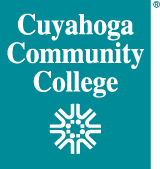Creating a Webex Meeting in Outlook
The easiest way for most faculty and staff to create a new Webex meeting is through Outlook on a College-managed Windows computer, which can integrate with Webex.
Creating a Webex Meeting in Webex
You may also create Webex meetings through our Webex portal at https://tri-c.webex.com. Please visit Schedule a Webex Meeting for more options.
Hosting a Webex Meeting
If you are the meeting host, it is important to sign in to Webex to start the meeting.
- If the meeting details are in an email or Outlook calendar, click on the "Join Webex meeting" link, then click on the link "start your meeting" to login and start the meeting
- If you go to https://tri-c.webex.com and "Log In" using the link on the far right of your browser, you can choose a meeting to start under "My Meetings"
- Getting Started with Webex Meetings for Hosts
- Test Webex Meetings on your device and practice changing audio and video settings with the links below:
Delegates with Webex
Sometimes it is helpful to assign another person the ability to schedule meetings on your behalf. This can be done through Outlook with Webex integration. Please read our quick-start document for assigning a delegate.
Personal Meeting Room
One more great option for quick meetings or virtual office hours is the Personal Meeting Room, which is always ready for you and attendees.A Personal Meeting Room is an always-on "reservationless" meeting that does not require any scheduling where the meeting link and meeting number are always the same. This is an optional additional feature most suited for those who aren’t frequent meeting organizers and are looking for maximum flexibility. The meeting URL would always be, for example, https://tri-c.webex.com/meet/S01234567 with your individual S#. The caveats with this method are the host is required to login to start the meeting, and if you have back-to-back meetings and the first runs over everyone will join same room.
For additional help with Personal Meetings Rooms, please see the Meeting Center FAQ from Webex.