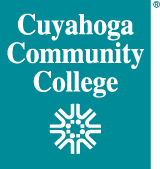Access to Banner
Banner is the College's Enterprise Resource Planning (ERP) system, which is also known as our Student Information System (SIS). All student data is housed in Banner, which is also used for financial aid and student account processing, finance operations, HR operations, and payroll. Some common Banner access requests are listed below:
- Access to specific Banner modules is only granted upon completion of the Banner System Access Request form
- Consultant (non-employee) Banner access is only granted upon completion of the Banner ID Request form
- Finance Approval Queue modifications can be requested via the Finance Approval Queue Request form
Banner Data Extracts
Data extracts can be pulled from Banner for departmental need or for a third party application. For example, Banner data extracts are sent to Blackboard Connect (emergency notification and student outreach), the Talent Engagement Center (TEC Performance and Learn) and Advocate (student judicial processing system), as well as many other systems. If you are interested in setting up a Banner data extract, then please submit a Banner Service Request (BSR) form. These types of requests are jointly processed by the EAS and ERP teams.
Integrate Banner with another System
Banner can be integrated with third party applications, most often via data extracts. Some applications, such as CORE Payment Processing and My Tri-C Space, have more direct integration with Banner. If you are interested in integrating a third party application with Banner, then please submit a Banner Service Request (BSR) form. These types of requests are jointly processed by the EAS and ERP teams.
Add or Modify Banner Roles
Banner roles are used to define access levels within the application. In other words, the Banner role controls which data and screens individuals have access to. If you need to add a role or modify an existing one, then please send an email to BannerSecurity@tri-c.edu so that a member of the EAS team can work with you to evaluate the request.
Banner Printer Setup and Troubleshooting
Printers must be specifically configured, in order to work with Banner. If you have a new printer that must be configured, then please submit an Application Service Request (ASR) form. A member of the EAS team will work directly with you to configure and test the printer's connectivity with Banner.
If you are encountering issues with an existing printer, then please submit a ticket via the ITS Help Desk. The ITS Help Desk can be reached via phone and email as referenced at the bottom of this page.